Modifying and Updating Attributes Values
When a linked tag exists in a document, the value displayed for the tag can either be updated manually after you open the document, or automatically whenever the document is opened, checked out, copied out, or exported. Whether or not the property values get updated automatically is determined by your administrator.
If necessary you can also modify the value of a linked tag from integrated MicroStation, and then enter a key-in from MicroStation that updates the value of the corresponding property in ProjectWise.
Modify a linked tag's property value using the Document Properties dialog
- In the Key-in browser,
enter:
TITLEBLOCK MODIFY
- In the Document Properties dialog, find the property that is linked to your tag and edit the value as necessary.
- Click
Save and
Close.
The change is automatically saved to the database. You can verify this by opening the Document Properties dialog for this DGN in ProjectWise Explorer. Find the same property. You will notice that it correctly displays the newly modified property value.
Modify a linked tag's property value using the Edit Tags tool
- In MicroStation, select the Edit Tags tool and then select a linked tag in the active model.
- In the Edit Tags dialog, edit the value for any tag in the tag set as necessary and click .
- In the Key-in browser,
enter:
TITLEBLOCK UPDATEDMS
The changes are now saved to the database. You can verify this by opening the Document Properties dialog for this DGN, either from MicroStation or ProjectWise Explorer. Find the properties that correspond to the linked tags you modified. You will notice that they correctly display the newly modified property values.